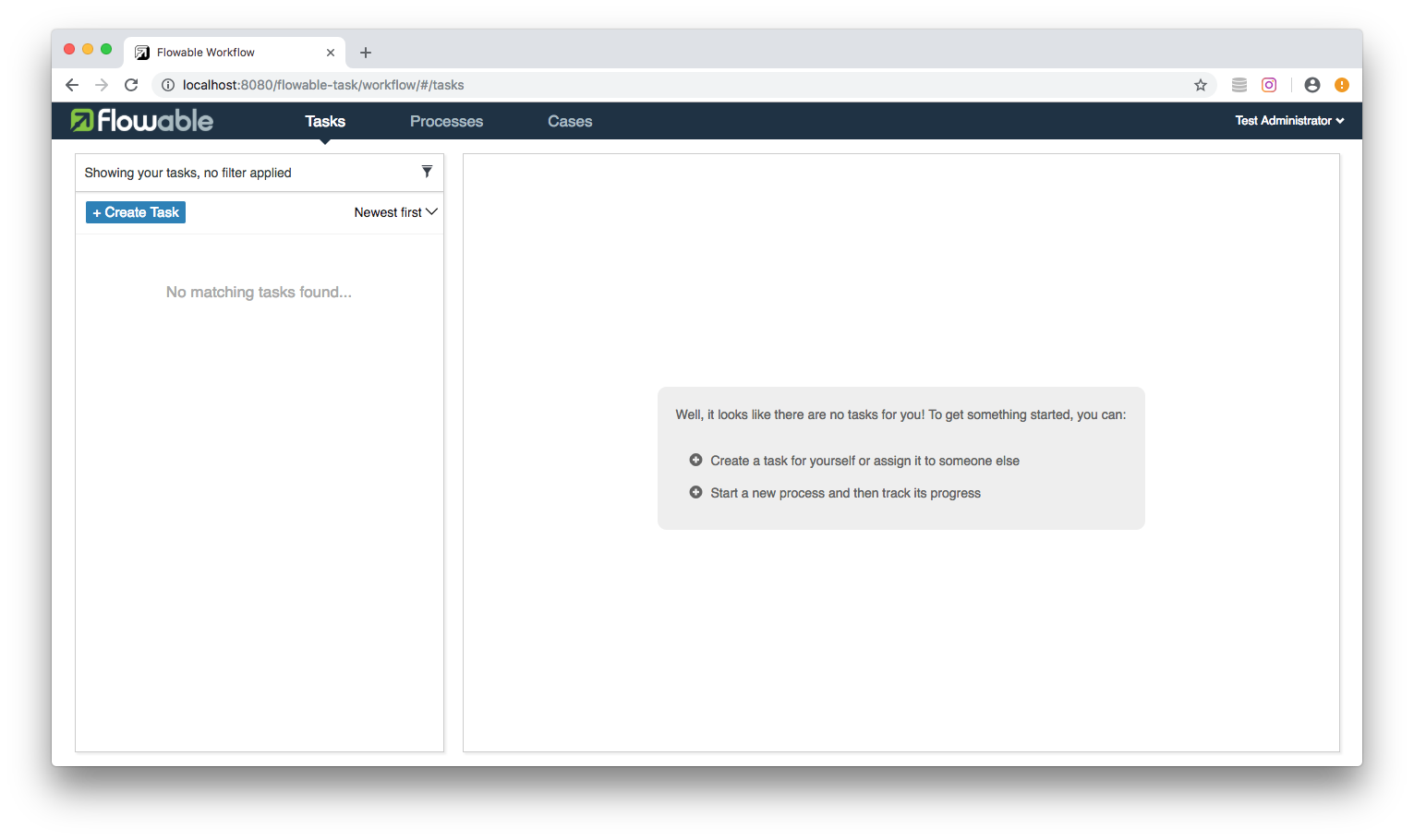I'm working on a proof-of-concept that needs to provide runtime support for the execution of business processes.
Luckily for me there are quite a few open source workflow engines to choose from.
I thought I'd start by taking a look at Flowable.
Getting Started
The easiest way to get started with Flowable is to use a Docker image, for example:
docker pull flowable/all-in-one
docker run -d --name flowable \
-p 8080:8080 \
flowable/all-in-one
The flowable/all-in-one image includes Flowable's web applications:
- Flowable Identity Management:
http://localhost:8080/flowable-idm - Flowable Modeler:
http://localhost:8080/flowable-modeler - Flowable Task:
http://localhost:8080/flowable-task - Flowable Admin:
http://localhost:8080/flowable-admin
Navigate to the Flowable Task application: http://localhost:8080/flowable-task and you will be redirected to Flowable's Identity Management application. Sign in using the default user id: admin and password: test
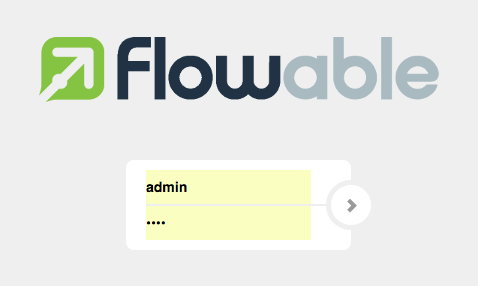
You will then be redirected back to the Flowable Task application:
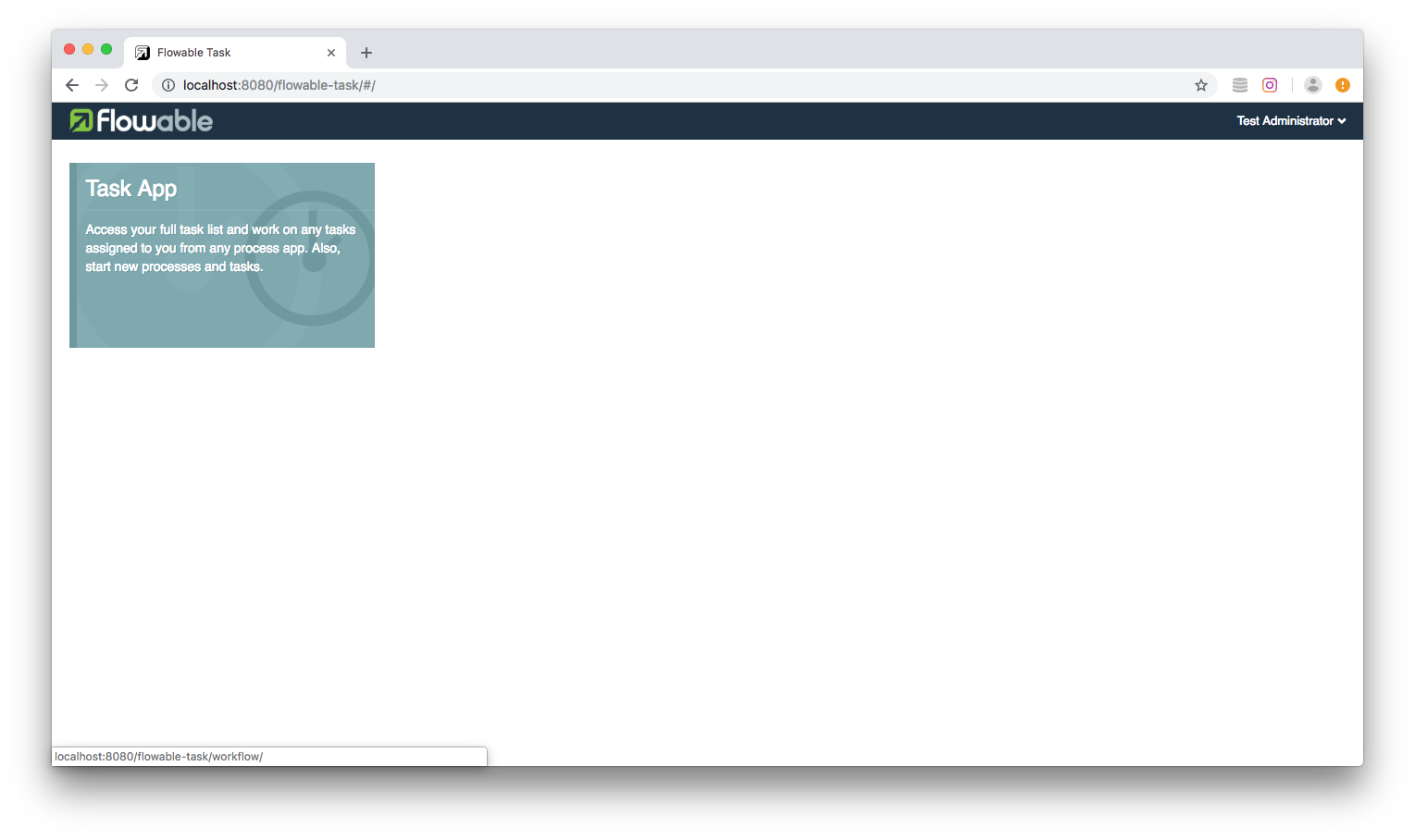
Click on the Task App card to view Flowable's Tasks list:
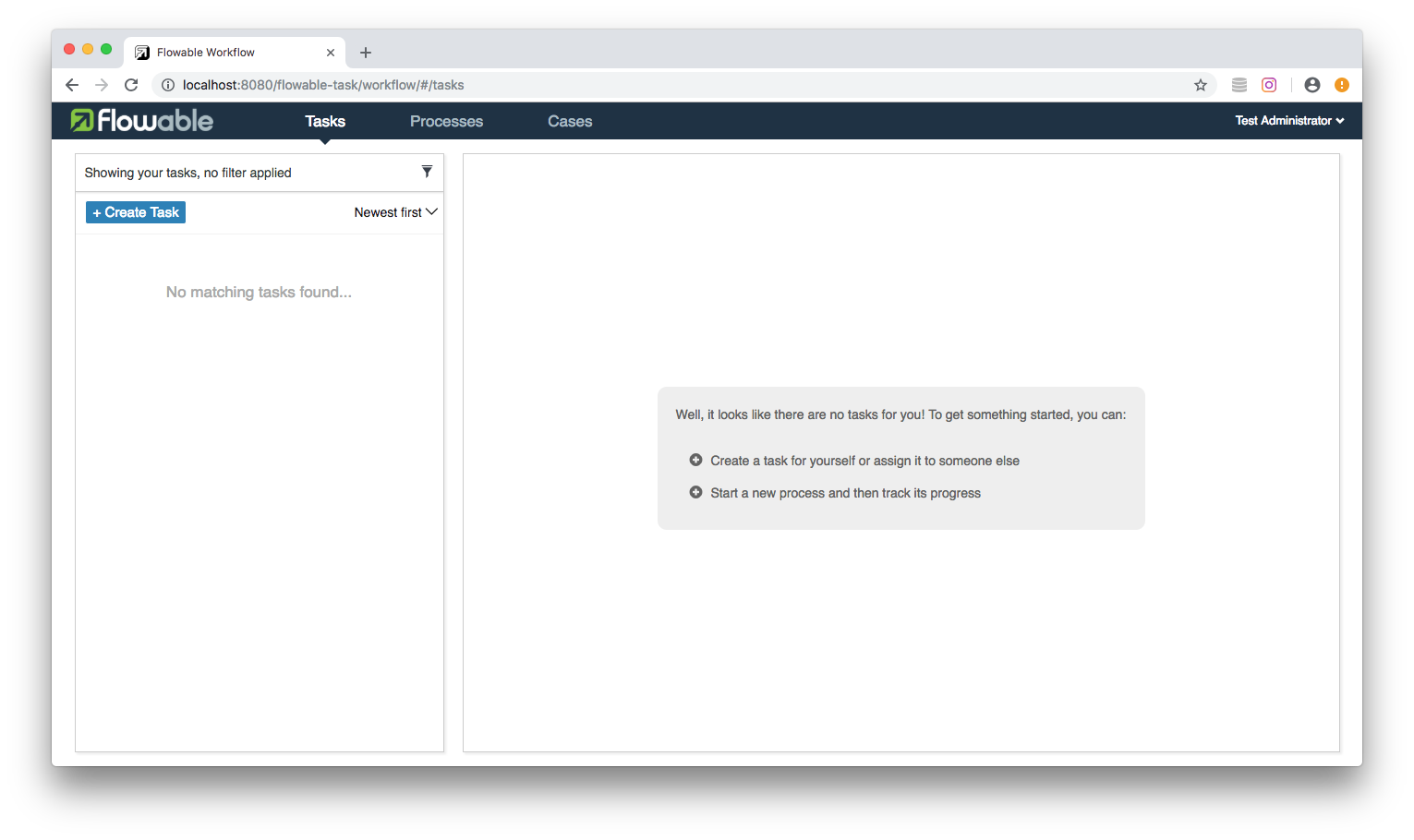
We haven't created any tasks yet so the Tasks list will be empty. Let's jump right in and create our first task, click the Create Task button and enter a name and a description:
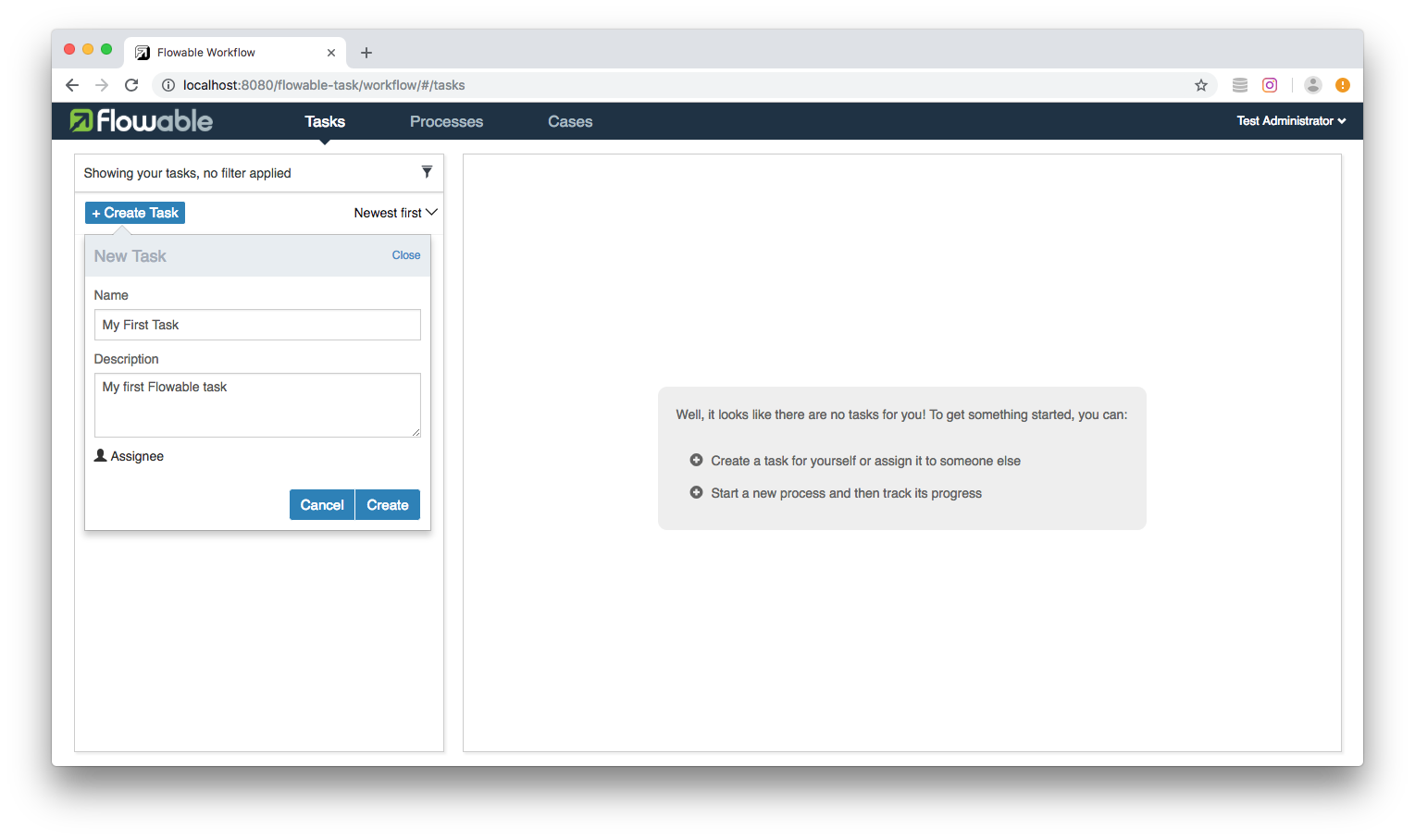
Then click the Create button:
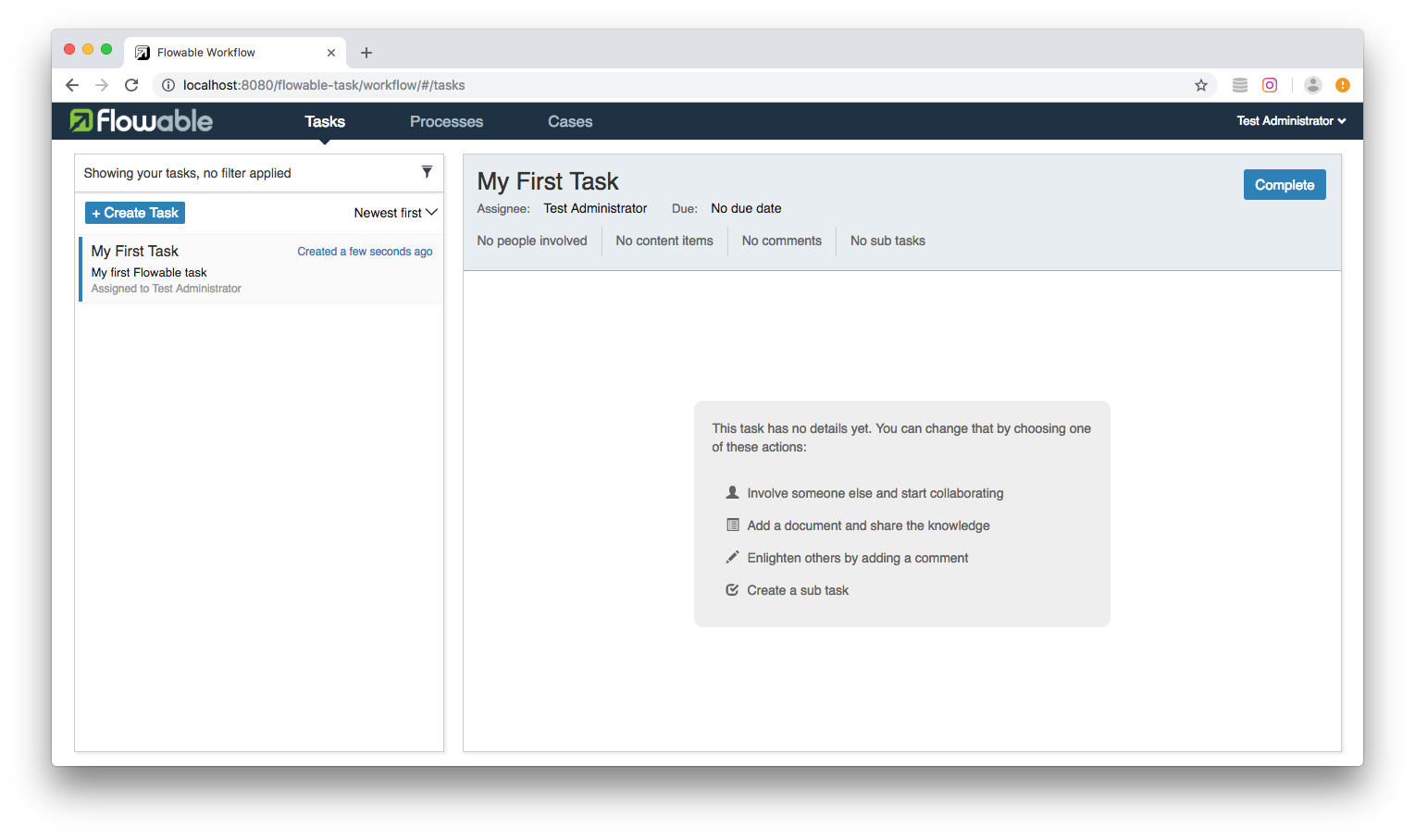
Now that we have successfully created our first task, lets take a quick look at Flowable's REST API.
Flowable REST API
The flowable/all-in-one image also includes Flowable's REST API.
For example, GET runtime/tasks
curl -i 'http://admin:test@localhost:8080/flowable-task/process-api/runtime/tasks'
You should see output like:
{
"data": [
{
"id": "5df96793-fda4-11e8-aa29-0242ac110002",
"url": "http://localhost:8080/flowable-task/process-api/runtime/tasks/5df96793-fda4-11e8-aa29-0242ac110002",
"owner": null,
"assignee": "admin",
"delegationState": null,
"name": "My First Task",
"description": "My first Flowable task",
"createTime": "2018-12-12T00:25:02.784Z",
"dueDate": null,
"priority": 50,
"suspended": false,
"taskDefinitionKey": null,
"scopeDefinitionId": null,
"scopeId": null,
"scopeType": null,
"tenantId": "",
"category": null,
"formKey": null,
"parentTaskId": null,
"parentTaskUrl": null,
"executionId": null,
"executionUrl": null,
"processInstanceId": null,
"processInstanceUrl": null,
"processDefinitionId": null,
"processDefinitionUrl": null,
"variables": []
}
],
"total": 1,
"start": 0,
"sort": "id",
"order": "asc",
"size": 1
}
Note: The flowable/all-in-one image doesn't include Flowable's OpenAPI (Swagger) docs.
Flowable OpenAPI (Swagger) docs
The flowable/flowable-rest image includes the Flowable OpenAPI (Swagger) docs:
docker pull flowable-rest
docker run -d --name flowable-rest \
-p 5001:8080 \
flowable/flowable-rest
Navigate to: http://localhost:5001/flowable-rest/docs
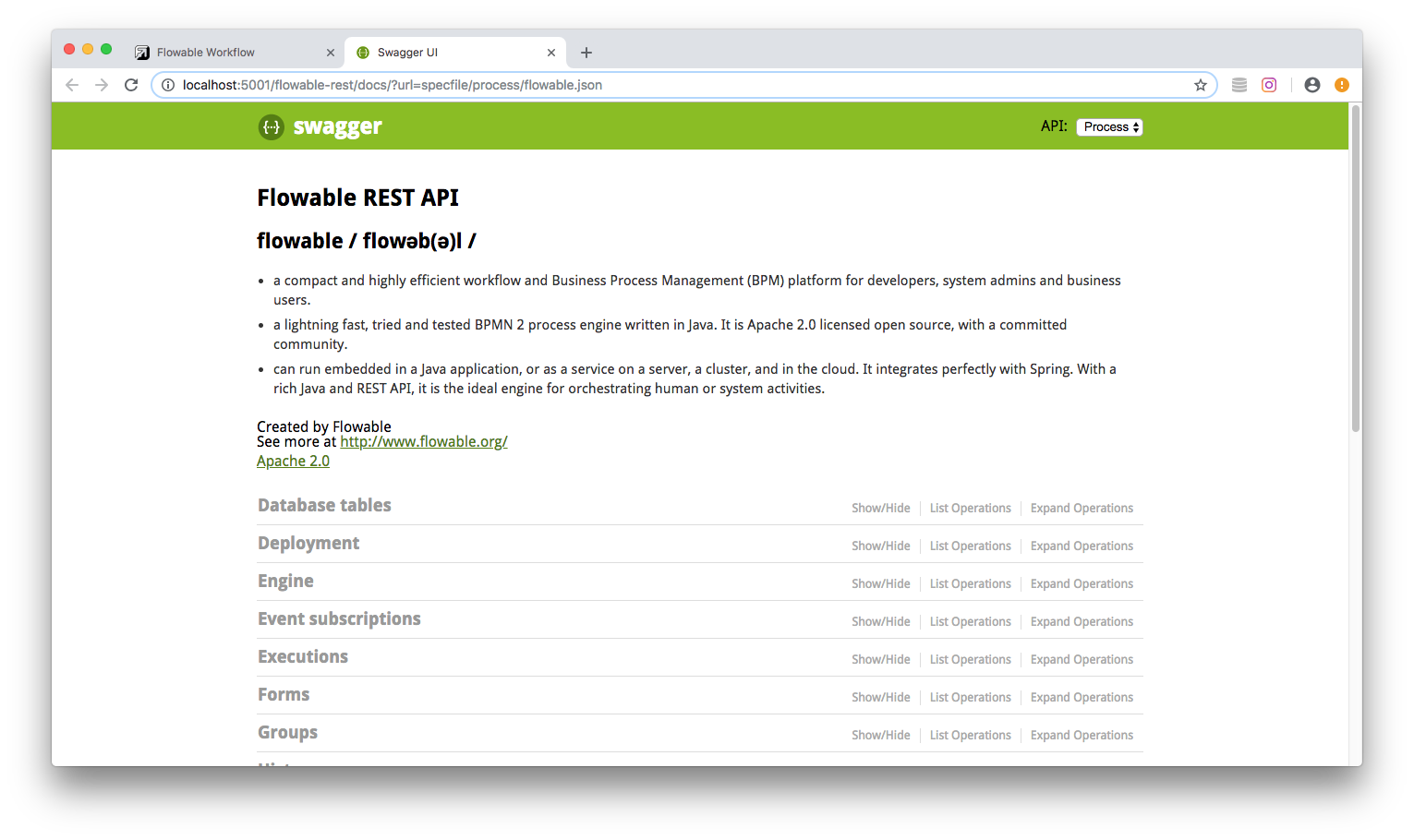
To list all running containers:
docker container ls
You should see output like:
CONTAINER ID IMAGE COMMAND CREATED STATUS PORTS NAMES
7e5bcf8817b2 flowable/all-in-one "/opt/tomcat/bin/cat…" 35 hours ago Up 17 hours 0.0.0.0:8080->8080/tcp flowable
You can stop a container using the following command:
docker container stop [name]
For example:
docker container stop flowable
What's Next
In the next post, we'll use Flowable's Modeler to model a business process and Flowable's REST API to interact with process instances and User tasks.
Source Code:
- GitHub: Serendipity
Sample Code:
- GitHub: Flowable Examples
References:
- Paul Holmes-Higgin's blog: Instant Gratification with Flowable 6