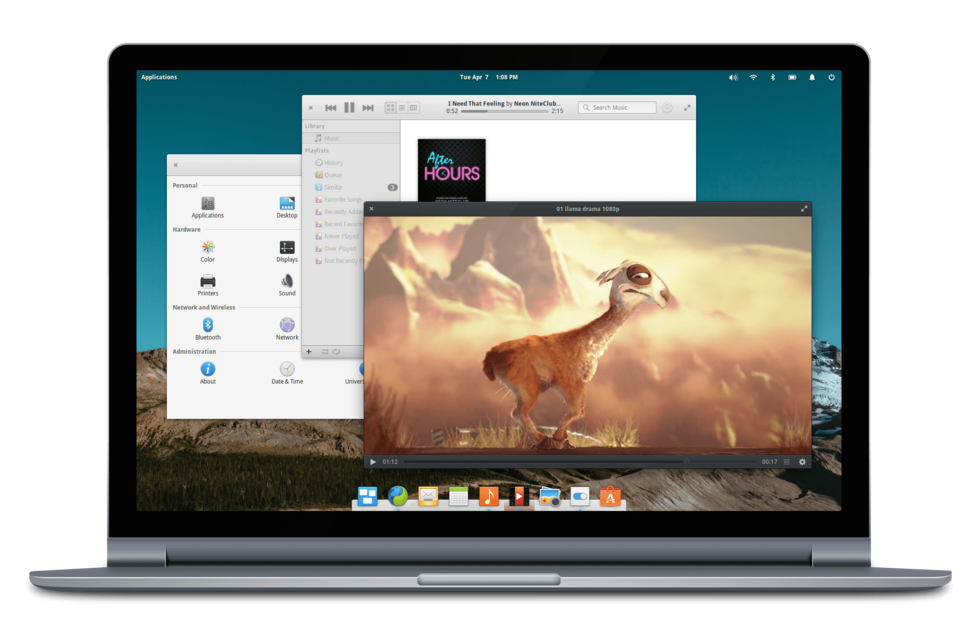I've had a lot of problems running OS X (Mavericks, Yosemite) as a guest operating system in VMware Fusion (7.0, 7.1, and 8.0) when using an external monitor with my MacBook Pro (Retina, 15-inch, late 2013).
So I thought I should take a look at Elementary OS, a Linux distro that offers an OS X like user experience:

Install VirtualBox
Before we can create a new virtual machine we need to choose a virtualisation provider, and I've decided to go with VirtualBox.
First, we need to download VirtualBox:
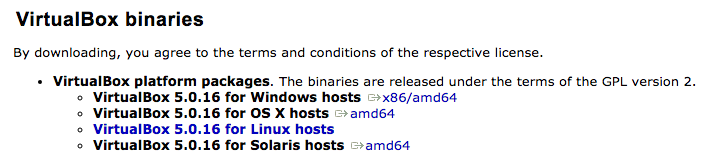
I downloaded the VirtualBox for OS X hosts:
VirtualBox-5.0.16-105871-OSX.dmg
Double click the .dmg and follow the prompts until you complete the installation. For easy access to VirtualBox, drag the VirtualBox application to the Dock.
Next, head over to the Elementary OS website and download the latest ISO image:
elementaryos-0.3.2-stable-amd64.20151209.iso
Note: You don't have to make a donation but the developers have put a lot of effort into the Elementary OS so I did :)
Install Elementary OS
Now we can fire up VirtualBox and click on the New button to create a new virtual machine:
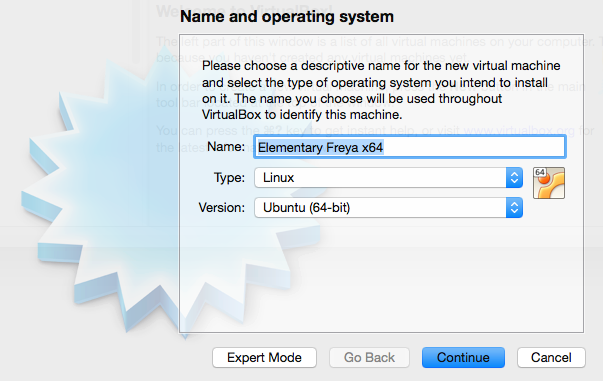
Enter a name, select 'Linux' as the type, and 'Ubuntu (64-bit)' as the version, then click the Continue button:
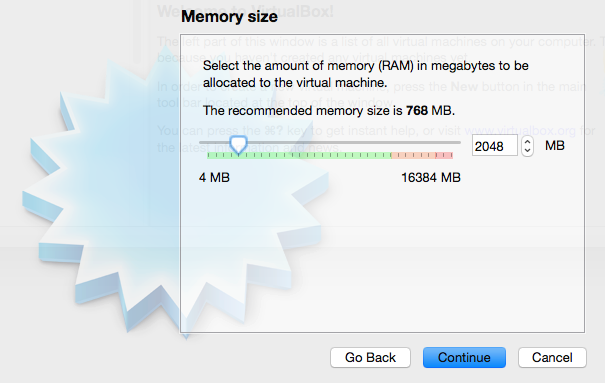
Set the memory size to 2048 MB (or higher, if you think you will have memory intensive tasks running in the virtual machine) then click the Continue button:
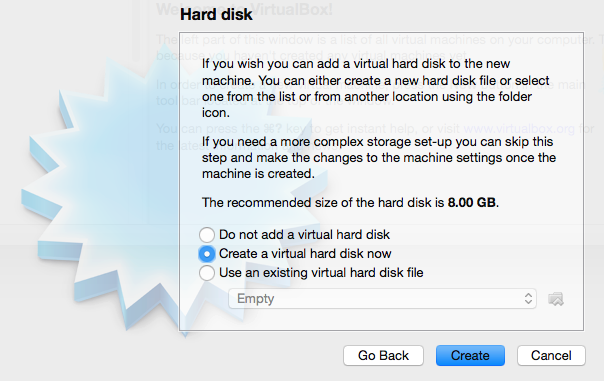
Select 'Create a virtual hard disk now' then click the Create button:
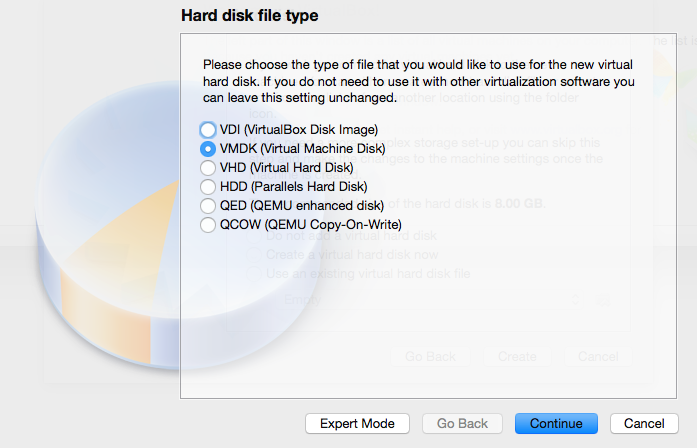
Select 'VMDK (Virtual Machine Disk)' then click the Continue button:
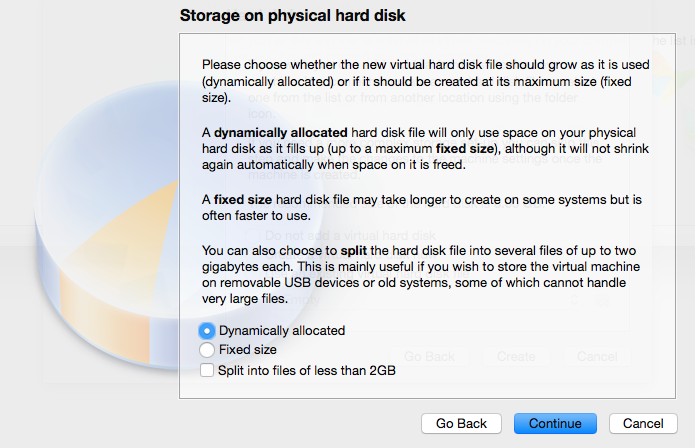
Select 'Dynamically allocated' then click the Continue button:
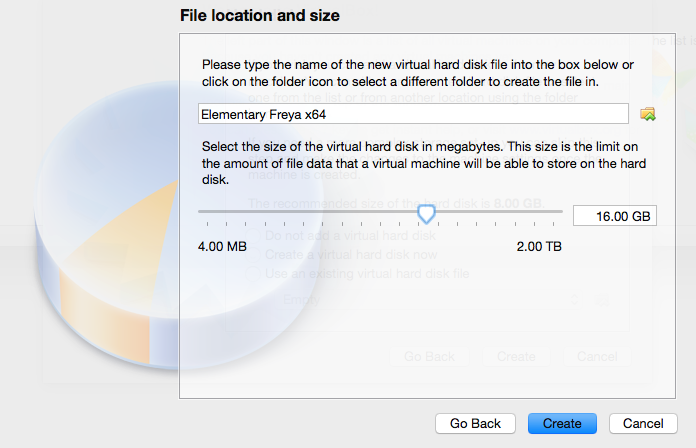
Set the virtual hard disk size to 16 GB then click the Continue button:
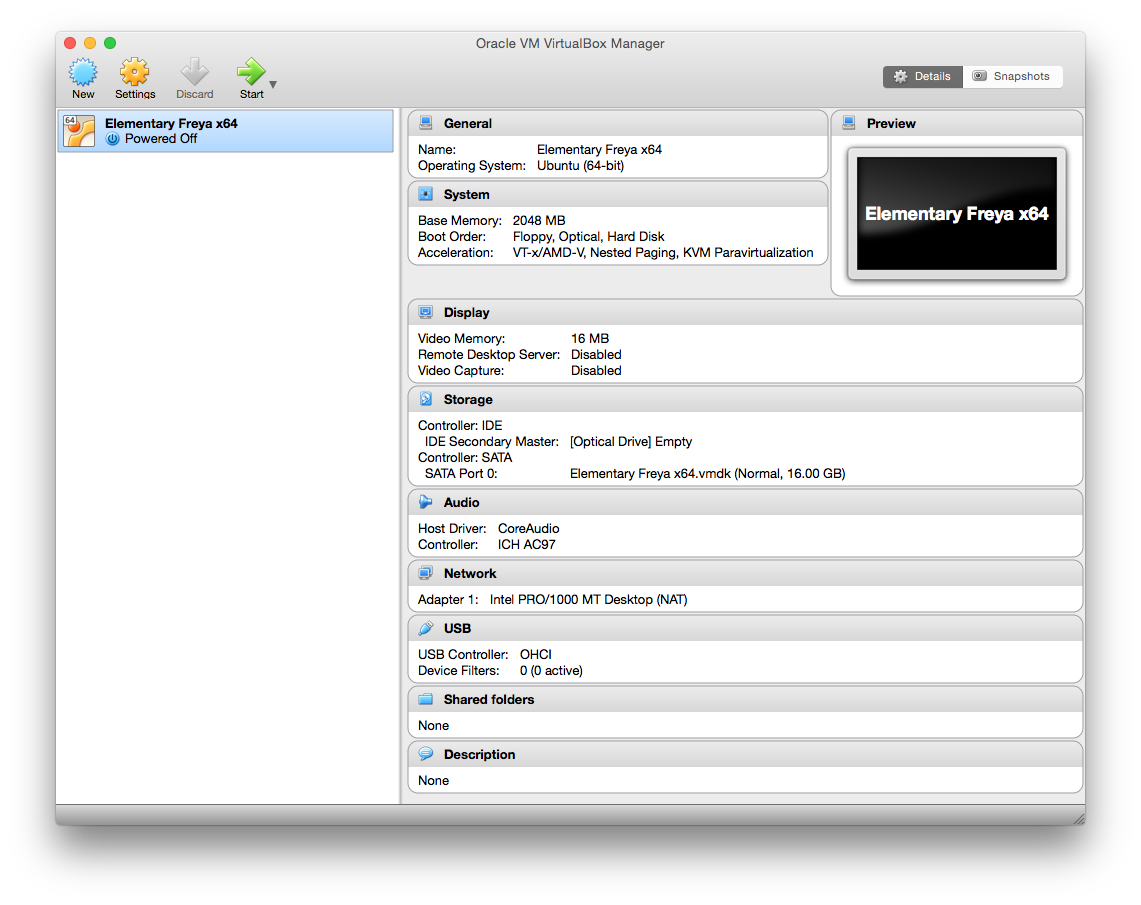
Now we need to "insert" the Elementary OS ISO image as a virtual CD, so the new virtual machine can find it. Click on the Settings button and then click the Storage tab:
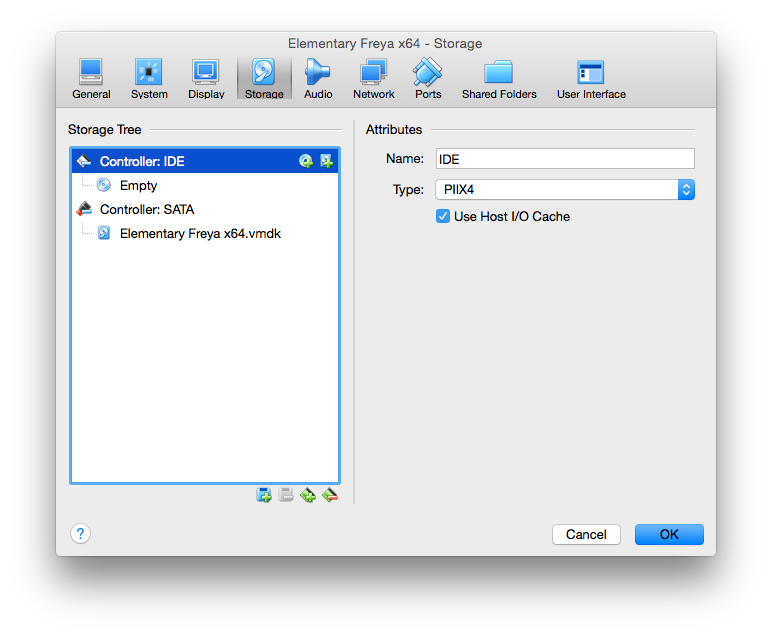
Click on the CD icon (with the green '+' to the right of the 'Controller: IDE' label):
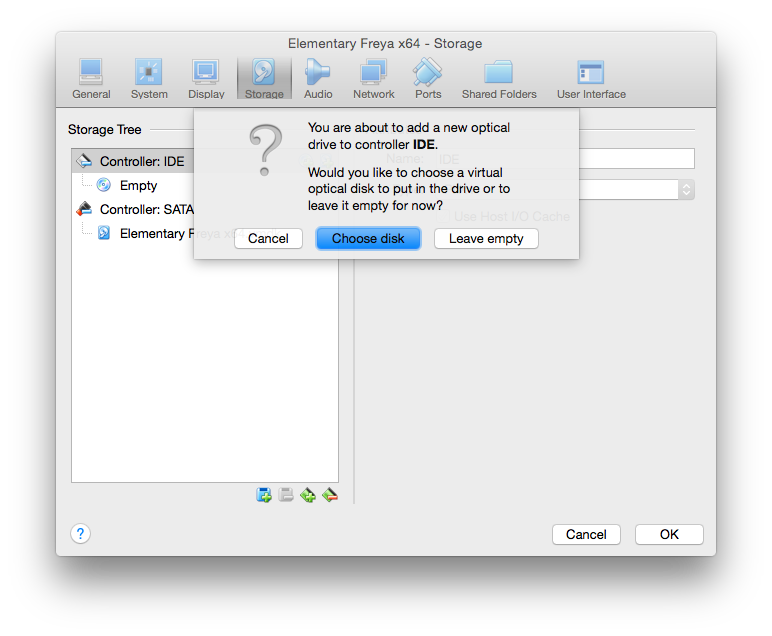
Click the Choose disk button and select the Elementary OS ISO image:
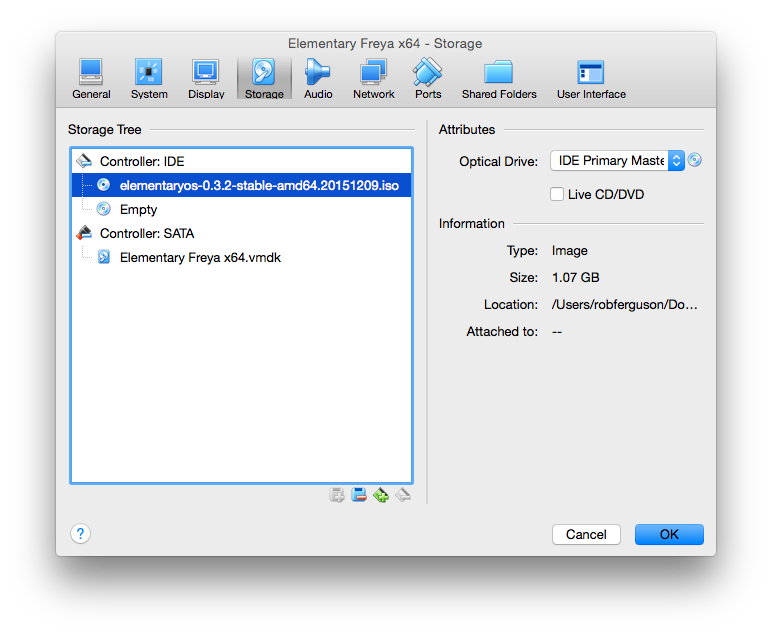
Now click on VirtualBox's Start button to fire up the virtual machine and install the Elementary OS as the guest OS:
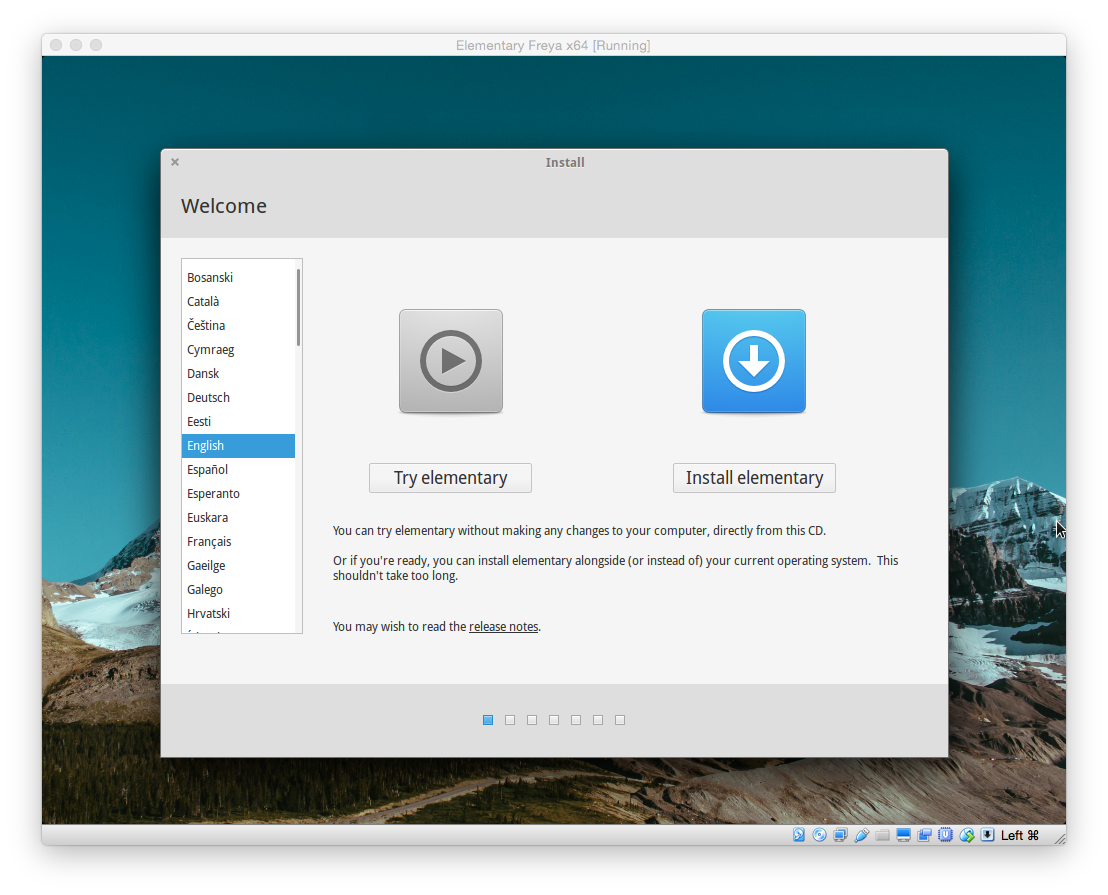
Click on the Install elementary button:
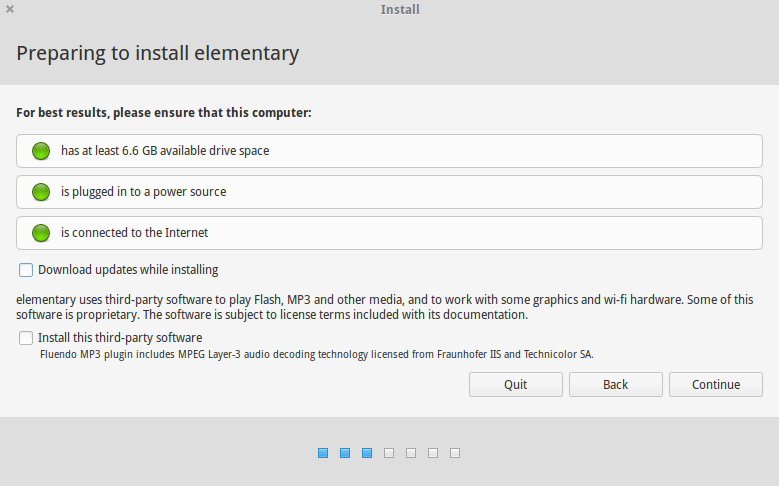
Click on the Continue button:

Click on the Install Now button, then when prompted enter the following information:
- Where you are? (e.g., Sydney)
- Keyboard layout? (e.g., English (UK))
- Who are you?
When the installation is complete:
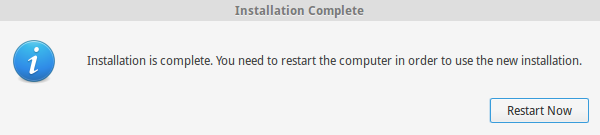
Click on the Restart Now button to restart your new virtual machine.
Note: If your virtual machine fails to restart for any reason:
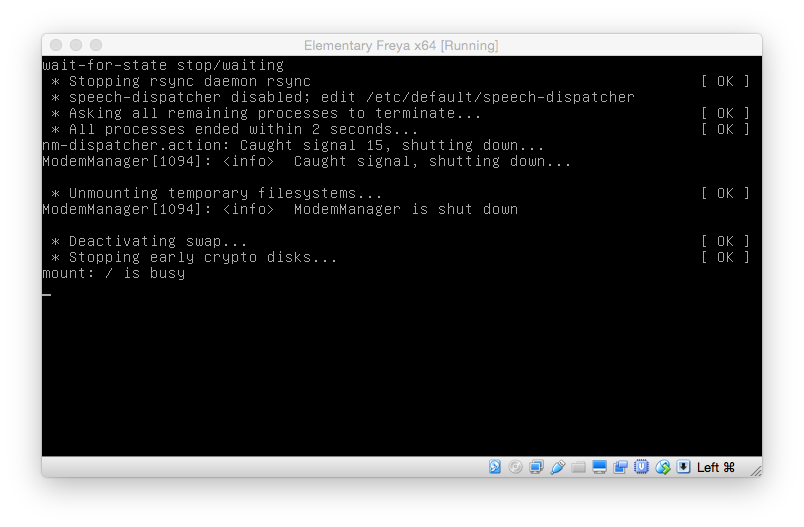
Just power off the virtual machine:
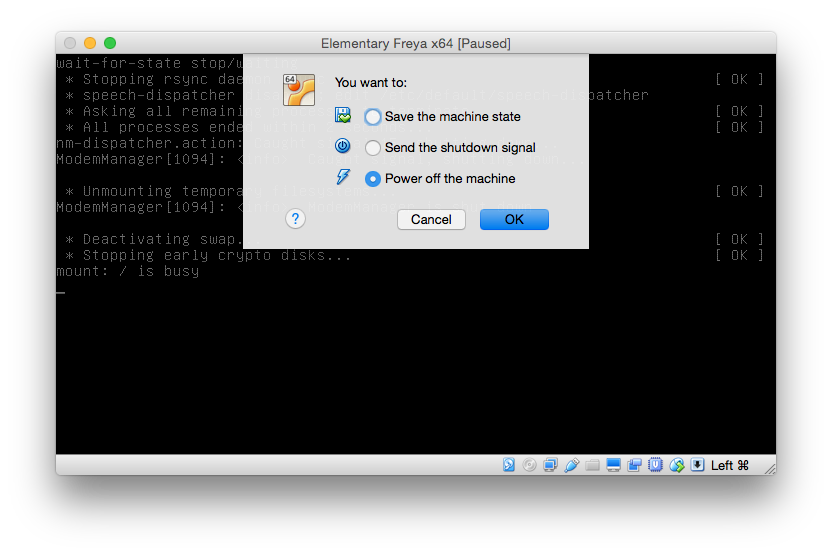
And restart it:
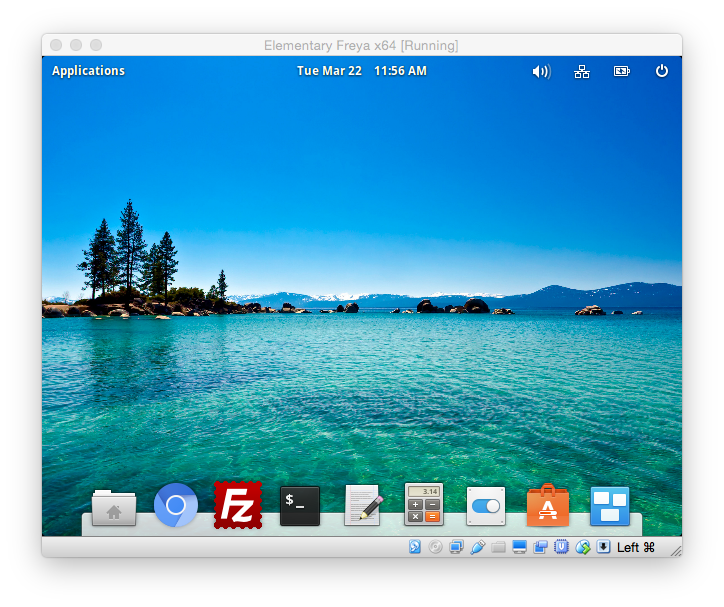
VirtualBox Guest Additions
We also need to install the VirtualBox Guest Additions, but before we do that its always a good idea to check for updates. So lets open a terminal session and run the following commands:
sudo apt-get update
sudo apt-get upgrade
sudo apt-get check
sudo apt-get autoclean
Now from the VirtualBox menu, choose "Devices => Insert Guest Additions CD Image ..." and then open Elementary's File Manager (Applications => Files):
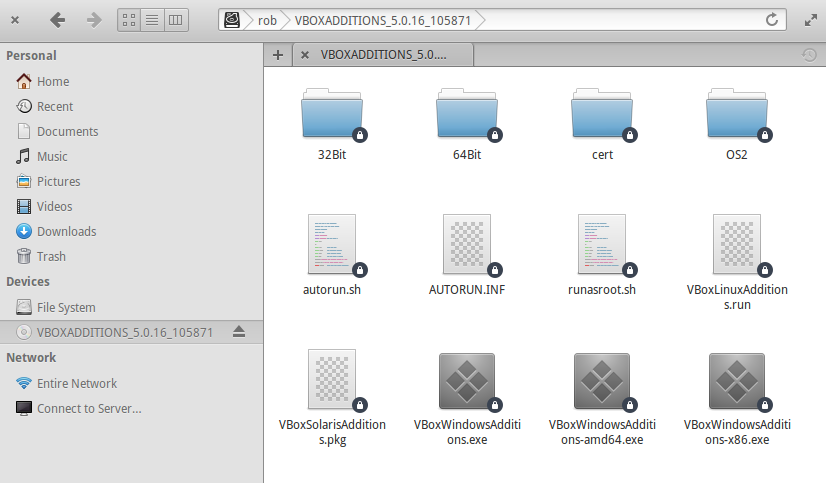
Notice the (VirtualBox Guest Additions) "virtual CD" listed in the Devices section.
To install the VirtualBox Guest Additions, open a terminal session and run the following commands:
cd /media/[user_name]/VBOXADDITIONS_5.0.16_105871
sudo ./VBoxLinuxAdditions.run
Note: Make sure you replace "[user_name]" with your username.
Then shut down:
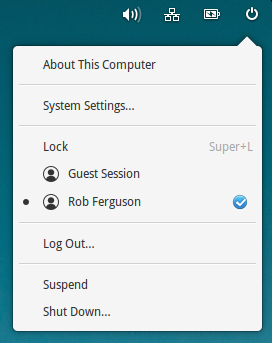
And restart your new virtual machine:
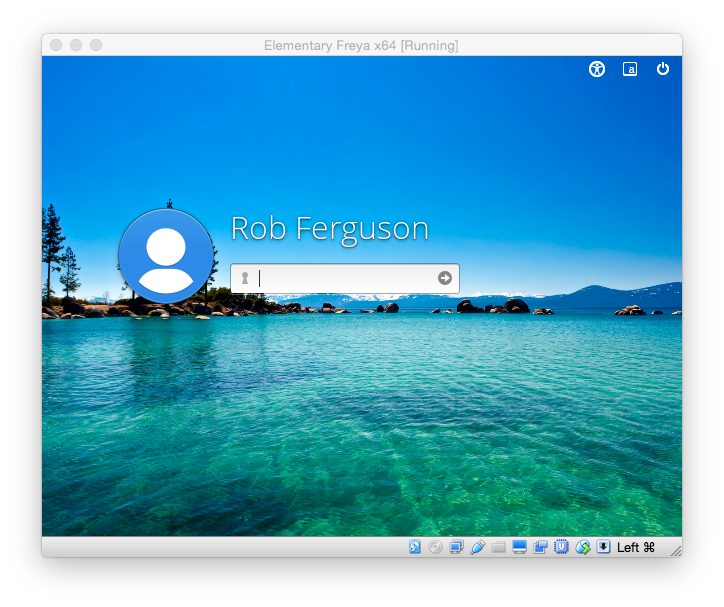
Note: You can also uncheck the virtual machine's 'Auto Capture Keyboard' setting ("Input => Keyboard => Keyboard Settings ...").
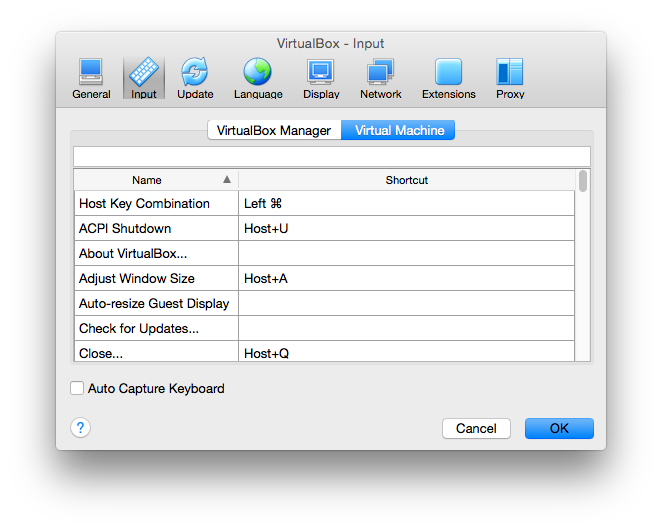
References:
- Stackoverflow: How to Install the VirtualBox Guest Additions
- VirtualBox: VirtualBox Guest Additions
- Ubuntu Documentation: How to disable the Guest Session