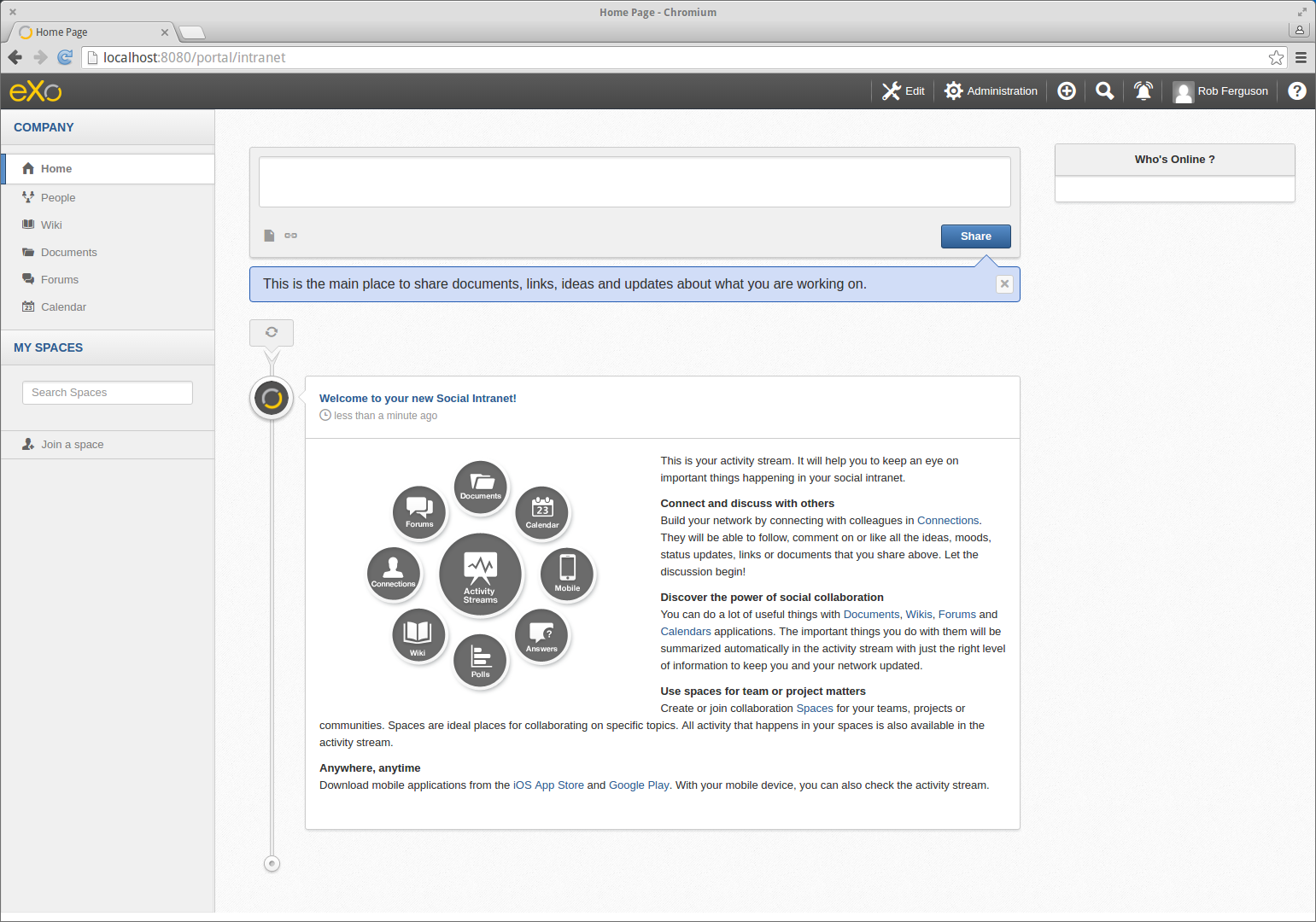The eXo Platform is an open-source social collaboration platform that you can use to implement niche networks, that bring people together (based on their interests, speciality or profession) and helps them interact and share information.
In this post, we'll install the eXo Platform on Elementary OS (Ubuntu 64-bit).
Prerequisites
- Java JDK (1.7)
Before we install the Java JDK, its always a good idea to check for updates. So lets open a terminal session and run the following commands:
sudo apt-get update
sudo apt-get upgrade
sudo apt-get check
sudo apt-get autoclean
Now to install the Java JDK, enter the following command:
sudo apt-get install default-jdk
After you have installed the Java JDK, you can check the version by running the following command:
java -version
You should then see output like:
java version "1.7.0_95"
OpenJDK Runtime Environment (IcedTea 2.6.4) (7u95-2.6.4-0ubuntu0.14.04.2)
OpenJDK 64-Bit Server VM (build 24.95-b01, mixed mode)
Note: Don't forget to set the JAVA_HOME environment variable. You can determine the correct value, by running the following command:
echo $(readlink -f /usr/bin/javac | sed "s:/bin/javac::")
You should then see output like:
/usr/lib/jvm/java-7-openjdk-amd64
Now update your .bashrc file (.bashrc is a shell script that Bash runs whenever it is started interactively) as follows:
export JAVA_HOME=/usr/lib/jvm/java-7-openjdk-amd64
export PATH=$JAVA_HOME/bin:$PATH
Install eXo Platform
First, we need to download the eXo Platform (Community Edition) from SourceForge.
wget http://sourceforge.net/projects/exo/files/Platform4.3/eXo-Platform-community-4.3.0.zip
Now, we just need to unzip the file:
unzip eXo-Platform-community-4.3.0.zip
Then we can start the eXo Platform:
cd platform-community-4.3.0
./start_eXo.sh
When you see the following line (it might take a minute or two):
Server startup in 125164 ms [org.apache.catalina.startup.Catalina<main>]
Open your browser (I used Chromium) and navigate to: http://localhost:8080
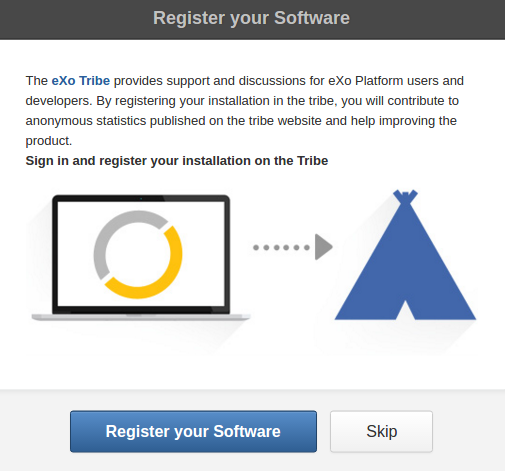
Click the Skip button:
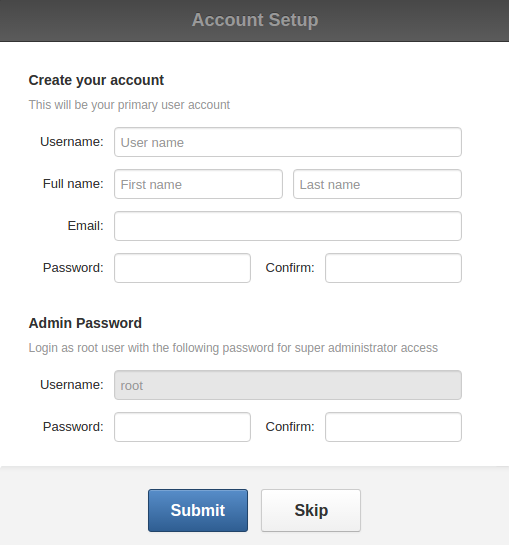
Enter your (primary) account details and an Admin password, then click the Submit button:
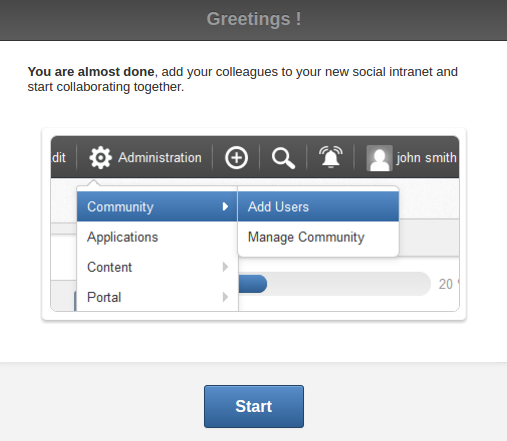
Click the Start button:
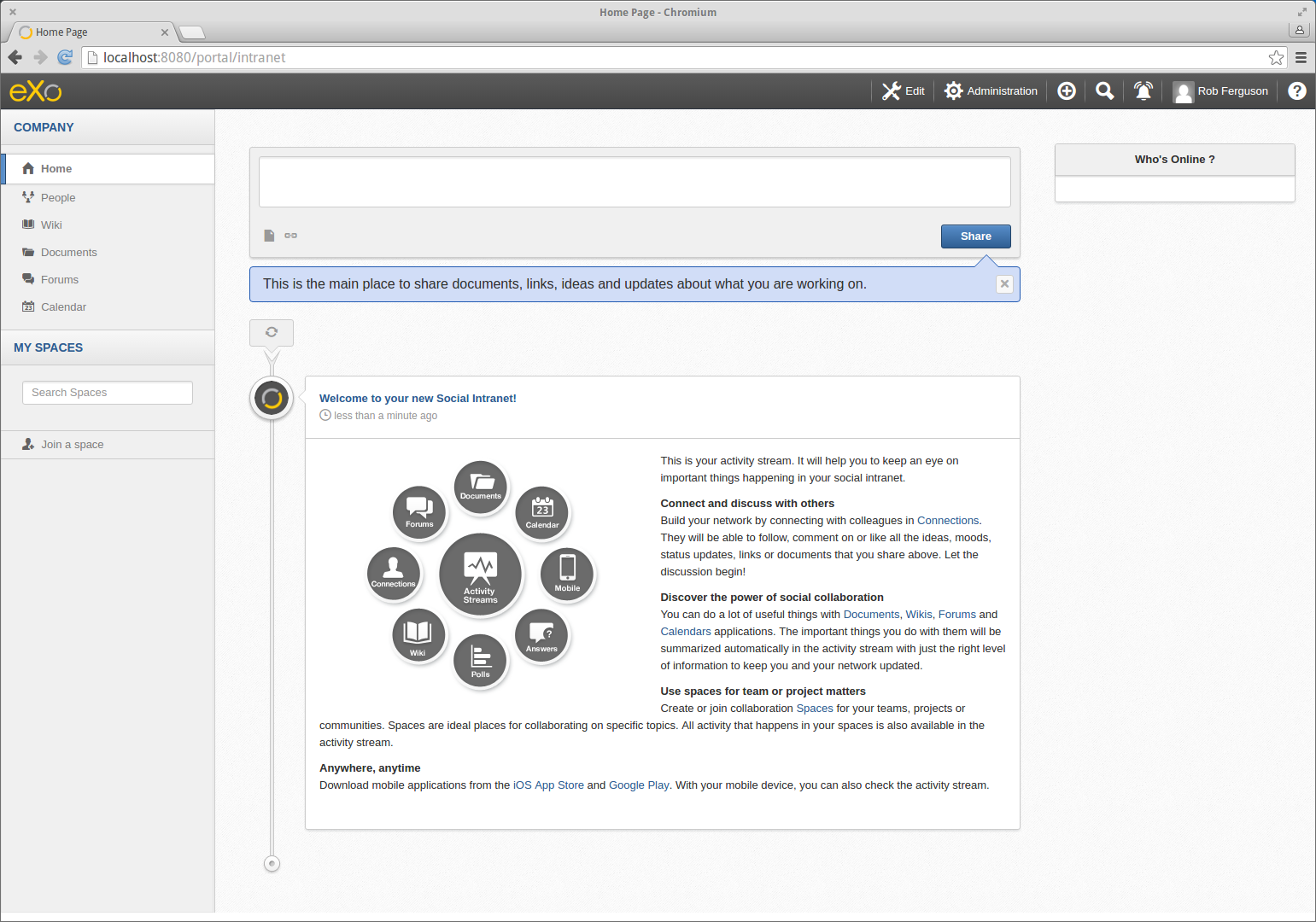
Now, take a look around.
Note: Interestingly, the (top) Navigation Bar's dropdown menu items didn't start to work until I had clicked on each of the Sidebar menu items (People, Wiki, Documentation, Forums, Calendar).
The eXo Platform has add-ons for Chat:
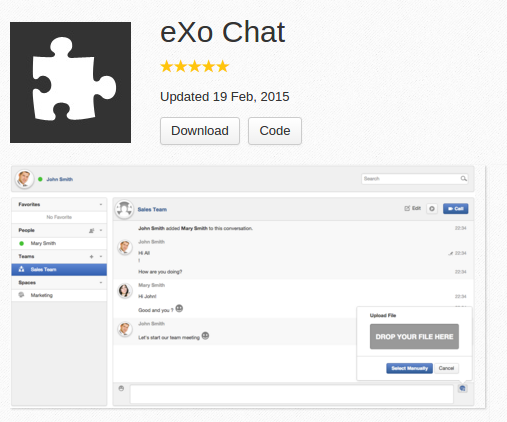
Video Calls:
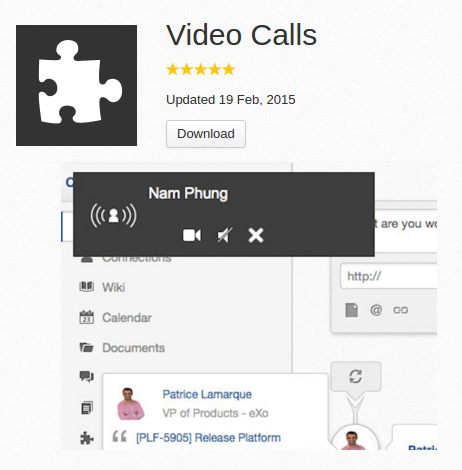
And Cloud Drives (Google Drive, Box, Dropbox or any CMIS compliant repository):
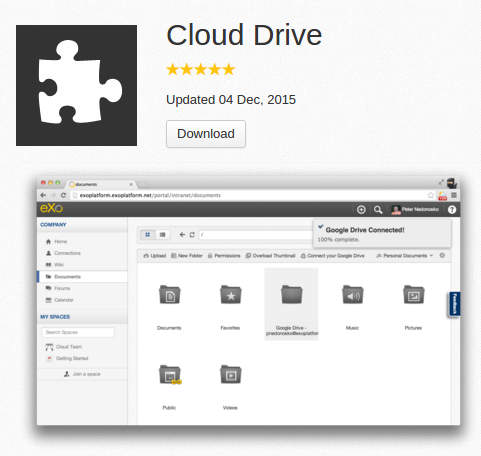
References:
- Josef Jezek: Install & Setup eXo Platform
- serverfault: How to determine JAVA_HOME on Debian/Ubuntu?